How do i submit my designs?
How do I submit my first Alter?
In this article, we cover how to get started and upload an alter onto the platform.
Before we begin:
All Alter Sleeves designs must conform to certain specifications:
The file must be a .PNG and the resolution must be 2980x4160 - Anything different will result in an error.
The file must not contain any pure white. (RBG 0 0 0 / CMYK 0 0 0 0) - Any parts of the design that contain pure white will print transparent, causing holes in the middle of your design. (We automatically run a highlight select and lower the luminosity by 5 levels to prevent this.)
The file must not contain any partial opacity. (Alpha 1%-99%) - Partially opaque pixels print as pure white.
Designs must be entirely your own. - This includes parts of the original card art, (including use of copy pasting / Clone stamp to extend the artwork) And IPs you do not own, such as from your favourite games or shows.
Designs must not be made with AI - This is self explanatory, We're a platform of artists for artists. AI steals from existing art and it's a moral and legal nightmare anyways.
The file must be a .PNG and the resolution must be 2980x4160 - Anything different will result in an error.
The file must not contain any pure white. (RBG 0 0 0 / CMYK 0 0 0 0) - Any parts of the design that contain pure white will print transparent, causing holes in the middle of your design. (We automatically run a highlight select and lower the luminosity by 5 levels to prevent this.)
The file must not contain any partial opacity. (Alpha 1%-99%) - Partially opaque pixels print as pure white.
Designs must be entirely your own. - This includes parts of the original card art, (including use of copy pasting / Clone stamp to extend the artwork) And IPs you do not own, such as from your favourite games or shows.
Designs must not be made with AI - This is self explanatory, We're a platform of artists for artists. AI steals from existing art and it's a moral and legal nightmare anyways.
I'm ready to begin!
While Logged in, head over to your dashboard. Under ''Creator'' You will find the 'Products' tab. Within that page, you will find the button to add a new product, as seen below.
First Steps
By default, Brand, Category and Sub-Categories will be automatically selected, defaulting to Alter Sleeves. Depending on your account privileges, you may be able to upload for other products, this guide will focus on Alter Sleeves.
General:
Product Name - The product name is private facing, this is how you can find your product in your account, useful for connecting it later.
Associated Artist - By default, this is you. If you have a content creator account or an admin account, you could use this field to submit for someone else.
Seller - This is the artist who sells the design, meaning this design will be hosted on this user's profile/page
Royalties - This checkbox confirms that the artist will receive royalties for the sale of this design.
Amount - The percentage royalty received, by default this is 20%, so a $6 design will net the artist 1.20, adjusting the percentage here adjusts how much is received.
Royalties - This checkbox confirms that the artist will receive royalties for the sale of this design.
Amount - The percentage royalty received, by default this is 20%, so a $6 design will net the artist 1.20, adjusting the percentage here adjusts how much is received.
Partner - Here you can add in another artist, in case you have collaborated with another user to create your design. If you add in a partner, more options will appear.
You are able to edit the royalty split, from 0-20% between both collaborating artists, including whether or not they receive royalties at all or if they are the seller of the design instead.
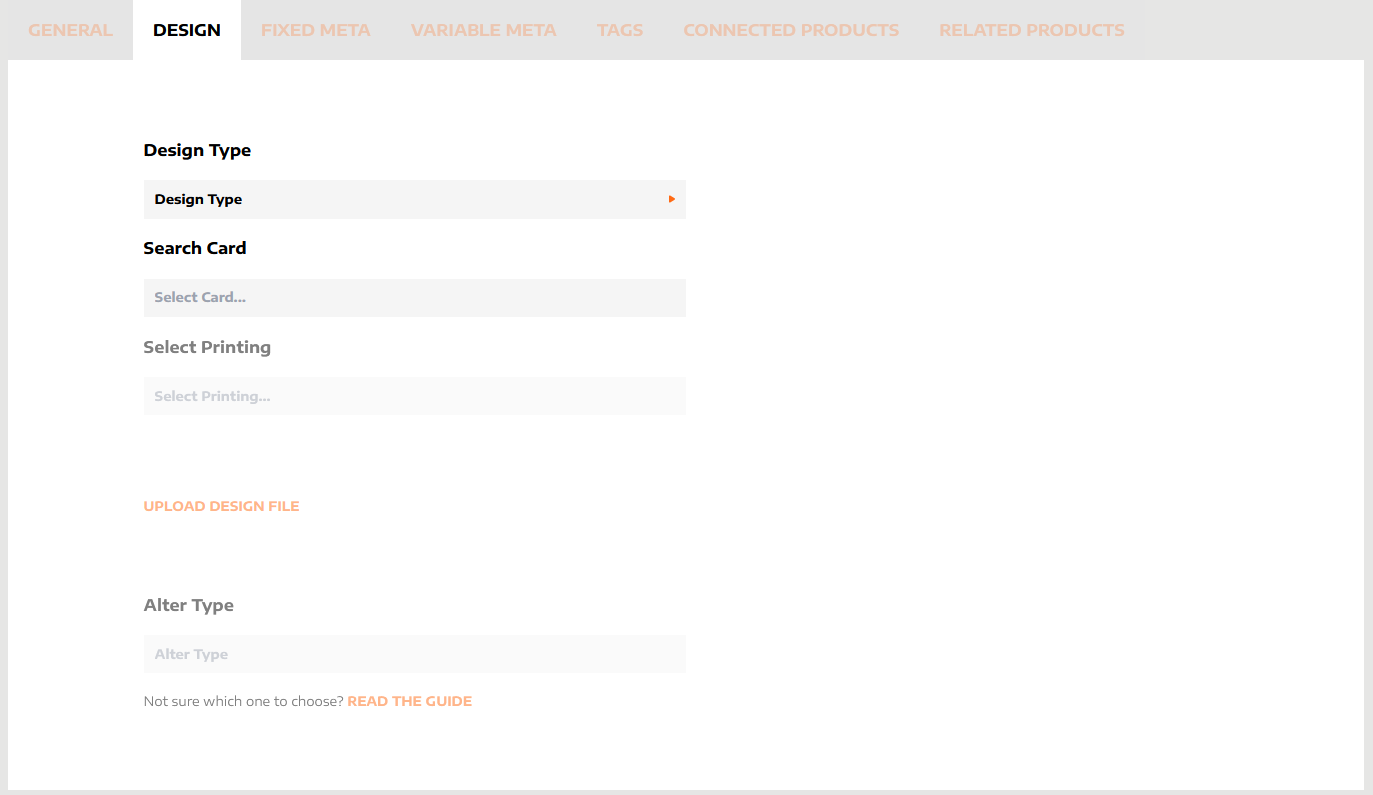
Design:
Design Type - This affects how your designs can be discovered while browsing.
Printing Specific - Your design is made specifically for a card and would not work on any other cards, such as an art extension.
Generic - Your design is not made for a specific card and is able to fit many different cards, such as a frame or a complete art replacement.
Search Card - In this field you will pick the main card to associate with your design, Important to note: If it's print specific then that's the card your design is meant for, but if it's Generic, then not only is that the card that your design will be associated with and displayed on the store, but the system will associate that design to be able to fit all cards with that same frame, for example if you match your design to a masters 25 Lightning bolt, then the system will display this generic design as fitting on all post m15- Non creature - non legendary cards.
Select Printing - Select the correct set release for your chosen card, some cards have been reprinted several times, so it's important to pick the correct printing!
Design Part 2:
Clicking Upload Design File will take you to the next part of the submission process: The cutter tool.
Within the Cutter Tool, you will notice the system has already recognized the Frame Type and Card Type, seen here in the example for Lightning bolt as the 2015 frame and Non Creature, as the Type.
In this window, you can add in your design file, doing so will allow you to use the Cutter Tool, For our example we will use Mythic Gaming Man (Trademarked).
In this window, you can add in your design file, doing so will allow you to use the Cutter Tool, For our example we will use Mythic Gaming Man (Trademarked).
The cutter tool allows artists to upload their designs without needing to go through the hassle of masking and cutting out parts of the design to let the card elements show through, allowing the artist to effortlessly create variants of their design.
By default the corners are always selected so that the Alter Sleeve can't be seen by the corners on a deck with transparent sleeves.

Is your design already properly masked? Then you do not have to select any options in the cutter tool, and you can proceed directly to the next steps.
For some frame types, Preconfigurations may be available. These are grouped selected elements which are commonly used for specific Alter Types.
Alter Type - This determines the cut type of your design, What elements show through, Where they are located, ETC.
A handy list can be found on another guide page here: https://docs.google.com/document/d/17ECfwVPSOmUZhciz-Sk0rJ2P77MR-9qIH4miYzKyijU/edit?tab=t.0
If you have picked Printing Specific as your Design Type, another section will appear, Printing Matching.
Even within the same frame type of all the printings for the same card, sometimes the artbox, or certain card elements may be different, in here you can check all the printings with the same frame and manually accept or reject printings you want being associated with your design, this is important so that customers can purchase the correct version of your design, for the cards they own.
A handy list can be found on another guide page here: https://docs.google.com/document/d/17ECfwVPSOmUZhciz-Sk0rJ2P77MR-9qIH4miYzKyijU/edit?tab=t.0
If you have picked Printing Specific as your Design Type, another section will appear, Printing Matching.
Even within the same frame type of all the printings for the same card, sometimes the artbox, or certain card elements may be different, in here you can check all the printings with the same frame and manually accept or reject printings you want being associated with your design, this is important so that customers can purchase the correct version of your design, for the cards they own.
In this example we'll use a Art extension design by the user Dragonsnap, for a 4th Edition Lightning Bolt:
In the example you can see that even within frame and set variants, small changes can become very perceptible and result in the mismatch between the sleeve and the card, it's important to ensure these are rejected. Otherwise the customer may purchase a product that does not fit their own card correctly, leading to refunds, which would also refund the creator's royalty.
Fixed Metadata
Fixed metadata pertains to product data that do not change as a base, such as the price.
Variable Metadata
Variable Metadata pertains to product data that can change, without affecting the fixed Metadata, such as variations in the design, for Alter Sleeves this does not exist, but for products such as a playmat, a t-shirt, or so, an example would be color.
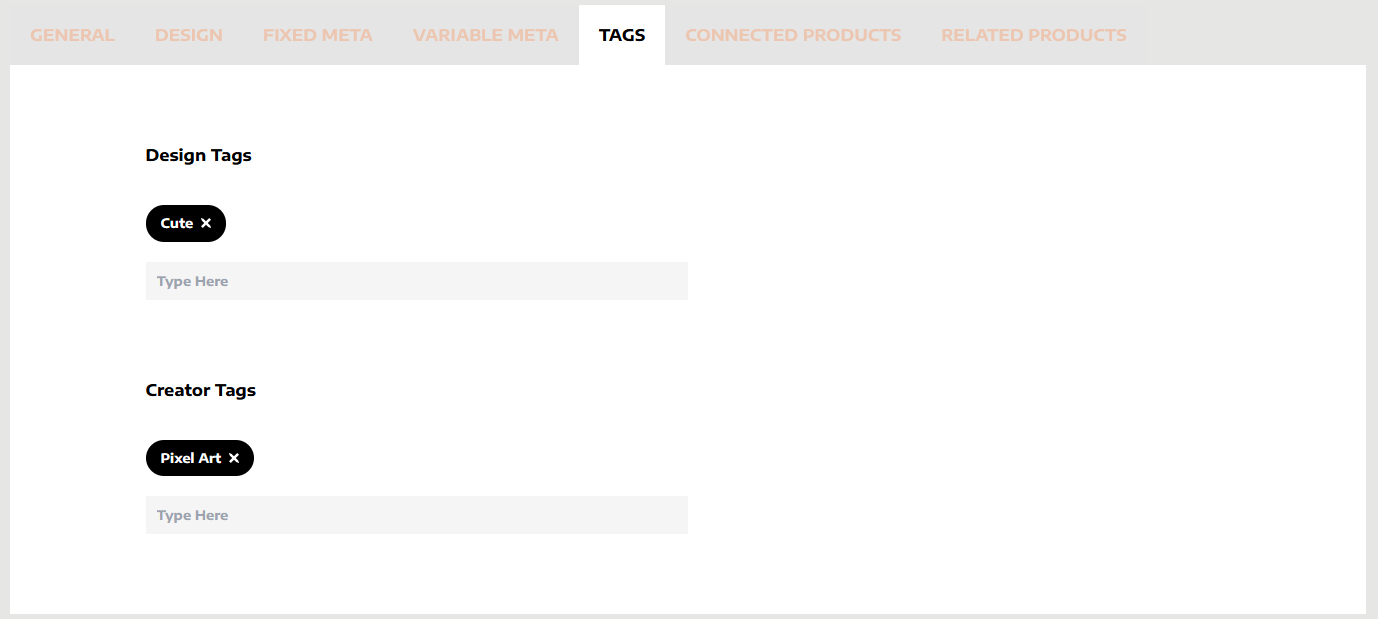
Tagging
Tagging allows for your design to be more easily found and browsed by customers. Especially when browsing directly by each tag, or searching the tag word on the general search function.
Design Tags - This is a general pool of tags any artist can use.
Creator Tags - These are tags unique to the creator, A creator may use any word or word-pair in this field, and if that tag does not exist yet, the creator may still use it, this tag can then be approved or rejected by a moderator, Creator Tags are unique to you and are associated with your account when browsing, so for example Pixel Art - Youraccountname would always only return specifically your own pixel art designs.
If a lot of creators use a specific Creator tag, it may eventually be added to the general tag pool.
Creator Tags - These are tags unique to the creator, A creator may use any word or word-pair in this field, and if that tag does not exist yet, the creator may still use it, this tag can then be approved or rejected by a moderator, Creator Tags are unique to you and are associated with your account when browsing, so for example Pixel Art - Youraccountname would always only return specifically your own pixel art designs.
If a lot of creators use a specific Creator tag, it may eventually be added to the general tag pool.
Connected Products
While this does not apply to Alter Sleeves specifically, Connected products are products that can not be purchased alone, and must be purchased with their connected product.
For example a playmat, and it's signature, the signature can't be bought and sold alone.
For example a playmat, and it's signature, the signature can't be bought and sold alone.
Related Products
Related products are shown in the product page along with the design you're uploading. Examples are designs that are similar, or connect with your design to create a panorama, or it's a token design that goes well with this commander, etc.
Once all this is done, you're ready to publish!

We print every single design to ensure it meets quality standards and prints correctly, such as ensuring it does not have pure white or opacity issues, or if design elements are too thin, it can take normally a week for your design to be approved.
Related Articles
How do I submit my first Alter? (OLD)
How do I submit my first Alter? and how long does it take for it to show up in the store? Under 3 Minute Read. In this article, we cover how to get started and upload an alter onto the platform. Make sure you are signed up as an Artist! The very ...How do I manage my designs?
From your dashboard, you can click through to the “Manage Alters” page. Here you are able to edit your uploaded designs. On this page, you can do the following things, if needed: Change the chosen design name Change the chosen default M:tG card ...Can I get some help with my designs?
When you sign up as an alterist, you will receive an email with a Discord link in it. Alter Sleeve uses Discord as a platform for the alterist community, and once you join you will find channels for discussing general ideas, or getting help with ...Join our Artist team!
AlterSleeves’ is a marketplace that enables you to market and sell your unique painted or digitally designed Alter Sleeves, generating passive income off the creations you are already making! At a competitive price, Alter Sleeves appeals to new and ...Possible Issues and Verification?
Possible Issues and Verification? And what in the world are these tagged issues!? Under 3 Minute Read. In this article, we cover how to get started and upload an alter onto the platform. The Design Approval Process When you submit your design with ...